Web Power Switch 7
Updated 03/29/2016.
Download the users guide.
Read the quick start
card.
Just $129! Order now - call (408) 330-5599.
Frequently Asked Questions
What's new in the product?
How do I set up
network access from Windows?
How do I set up network access from an Apple Macintosh? - Thanks to John McClintock for these instructions
How do I set
up Internet access? -Thanks to Mike G. for these detailed instructions.
What is the current firmware version?
How do I enable AutoPing?
How can I communicate with the unit
using HTTP commands?
How do I use Wake on Lan?
What's the Scripting Language all about?
What's syslog? How can I
keep an event log?
Where can I find a
printable manual for the Web Power Switch 4?
What is the default IP address?
How do I reset to defaults?
What is the default password?
On initial setup, I can't establish a Ethernet communications from a Windows PC. Help!
Do I need a crossover
cable?
How can I control the switch from my own applications? How
can I send HTTP requests?
Can you develop custom firmware for my application?
Can you develop custom hardware for my application?
What are the current and voltage ratings?
Do you support PowerMan?
Can you explain the auto-ping settings?
What are the CRITICAL and PROTECT functions?
Where can I download a manual for the earlier Web Power Switch II?
Where can I download a manual for the earlier Web Power Switch III?
Do you have a Python programming example?
Do you have a
C++ programming example?
Do you have a
.NET programming example?
Do you have a
Java programming example?
Do you have a
compiled Windows command line
tool or a Perl example?
Where can I find iPhone, iPad,
or Android apps for
Digital Loggers?
| Question: | What's new in the product? |
| Answer: | In version 4, we added a brighter LCD, a software-controlled beeper/alarm, and more memory. We also reduced power consumption. In version 5, we added a keypad for local outlet control, doubled EEPROM memory, and added a smart circuit to protect against power brown-outs. There are plenty of firmware upgrades too. |
| Question: | What is the current version of firmware? |
| Answer: | The current version is on the update page Find the revision history here, and firmware update instructions here. |
| Question: | How can I control the switch from my own applications? |
| Answer: |
Download the latest User Utility.
Your application can use HTTP or serial port communications. There is also a C++ example with source (4/11/06 - 483k).
This program displays the controller name, switch names and switch status via HTTP. You can also toggle the switches on and off.
Also included is PowerMan support for Linux.
Windows users can download a Perl interpreter to run the script version. This script (ver 4.0) is compatible with all DLI power controllers. |
| Question: | Can you develop custom hardware for my application? |
| Answer: | Gladly. We've done this for many customers. Please call with your requirements |
| Question: | Do you support PowerMan? |
| Answer: | Yes, absolutely. The latest code is added to the tarball. Download the latest User Utility here. |
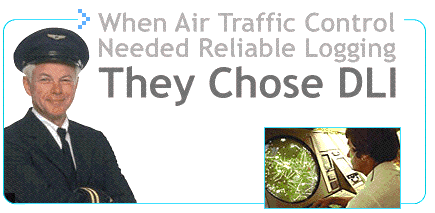
If we haven't answered your questions here, please call (408) 330-5599 or send us an email.
We'll be glad to help.
© Digital Loggers, Inc. 2001-2014