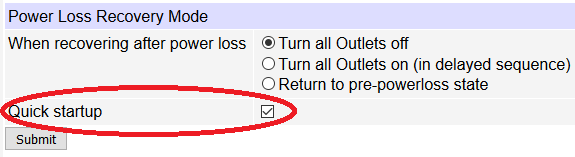What's new in the product?
How can turn off the start-up beep/alarm?
How can I control a DC load, or a different voltage?
How can I set up networking and the IP address from the
keypad? (LPC5-7)
An outlet locked. How do I unlock it?
How do I set up network access from Windows?
How do I set up network access from an Apple Macintosh?
- Thanks to John McClintock
How do I set up Internet access? -Example
from Mike G - or for more details: about port forwarding
What is the current firmware version?
How do I enable AutoPing?
How can I communicate with the unit using HTTP commands?
How can I connect to Google Assistant or Google Home?
How can I set up IFTTT?
How do I use Wake on Lan?
What's the Scripting Language all about?
How can I set up a schedule?
What's syslog? How can I keep
an event log?
What is the default IP address?
How do I reset to defaults?
What is the default password?
On initial setup, I can't establish a Ethernet communications
from a Windows PC. Help! Do I need a crossover
cable?
How can I control the switch from my own applications?
How can I send
HTTP requests?
Can you develop custom firmware for my application?
Can you develop custom hardware for my application?
What are the current and voltage ratings?
Do you support PowerMan?
Can you explain the auto-ping settings?
What are the CRITICAL and PROTECT
functions?
Where can I download a manual for an earlier
model?
Do you have a
Visual Basic.NET example program? Thanks to Alan Holmes
Do you have a Python programming example?
Do you have a C++ programming example?
Do you have a .NET programming example?
Do you have a Java programming example?
Do you have a compiled Windows command line tool or a Perl
example?
How can I run the perl
script from LabView?
Do you have a Crestron control module?
Where can I find iPhone, iPad, or Android
apps for Digital Loggers?
| Question: | How can I control a DC load, or a different voltage device? |
| Answer: |
Want to open a garage door? Control outdoor lighting?
Build a thermostat controller? The web power switch will do it with this $8.95 relay:
Plug the relay into a switched outlet, and wire your device to the screw terminals. |
| Question: | What's new in the product? |
| Answer: | In version 4, we added a LCD, a scripting-controlled beeper/alarm, and more memory. We have a number of firmware improvements, and the latest file is here. We also reduced power consumption. In version 5, we added a keypad for local outlet control, doubled EEPROM memory, and added a smart circuit to protect against power brown-outs. In version 6, we reduced power consumption even more - we're down around 3.5 watts with all outlets on, we added a real-time-clock module with internal battery backup, introduced NTP sync and scheduling, improved the keypad and expanded the scripting language. There are plenty of firmware upgrades too. In version 7, we switched to removable power cords. A 6-foot 14AWG L15P to C19 is standard, and many others are available. We've increased battery lifetime (15 yrs est), improved performance at high temperature, enlarged keypad buttons, updated the manual, added more scripting commands and reduced the box size for economical air shipment. It's still just as easy to use. |
| Question: | What is the current version of firmware? |
| Answer: | The current version is on the update page Find the revision history here, and firmware update instructions here. |
| Question: | How do I disable the start-up beep/alarm? |
| Answer: | Be sure that firmware version 1.8.2 or higher is installed with your
order to have access to the "Quick Startup" option in the recovery section.
This enables an abbreviated POST with no beep (except for vital errors). |
| Question: | How can I control the switch from my own applications? |
| Answer: | Download the latest User Utility. Your application can use HTTP or serial port communications. There are programming examples from several languages listed in the top section. Also included is PowerMan support for Linux. |
| Question: | Can you develop custom hardware for my application? |
| Answer: | Gladly. We've done this for many customers. Please call with your requirements |
| Question: | Do you support PowerMan? |
| Answer: | Sure. The latest code is added to the tarball. Download the latest User Utility here. |
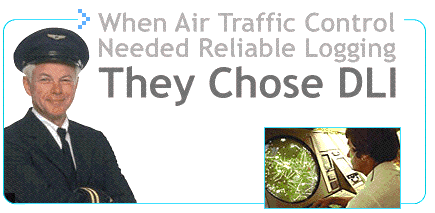
If we haven't answered your questions here, please call (408) 330-5599 or send us an email.
We'll be glad to help.
© Digital Loggers, Inc. 2005-2011.